If your interested to learn about the Import Table to CSV file in MySQL
MySQL has a feature to export a table into the CSV file. A CSV file format is a comma-separated value that we use to exchange data between various applications such as Microsoft Excel, Goole Docs, and Open Office. It is useful to have MySQL data in CSV file format that allows us to analyze and format them in the way we want. It is a plaintext file that helps us to export data very easily. Select the table of the database that you want to export and click on the Export tab from the right side. Select the CSV format from the Format drop-down list and click on the Go button. Select the Save File option and press the OK button. The file will be downloaded in the Downloads folder. MySQL provides an easy way for exporting any table into CSV files resides in the database server. We must ensure the following things before exporting MySQL data:
- The MySQL server’s process has the read/write access to the specified (target) folder, which contains the CSV file.
- The specified CSV file should not exist in the system.
To export the table into a CSV file, we will use the SELECT INTO….OUTFILE statement. This statement is a compliment of the LOAD DATA command, which is used to write data from a table and then export it into a specified file format on the server host. It is to ensure that we have a file privilege to use this syntax.
SELECT column_lists INTO OUTFILE 'C:/ProgramData/MySQL/MySQL Server 8.0/Uploads/filename.csv' FIELDS TERMINATED BY ',' OPTIONALLY ENCLOSED BY '"' LINES TERMINATED BY '\r\n';
We can also use this syntax with a values statement to export data directly into a file. The following statement explains it more clearly
SELECT * FROM (VALUES ROW(1,2,3,4),ROW(5,6),ROW(7,8)) AS table1
INTO OUTFILE '/tmp/selected_values.txt'; If we want to export all table columns, we will use the below syntax. With this statement, the ordering and number of rows will be controlled by the ORDER BY and LIMIT clause.
TABLE table_name ORDER BY lname LIMIT 1000 INTO OUTFILE '/path/filename.txt' FIELDS ENCLOSED BY '"' TERMINATED BY ';' ESCAPED BY '"' LINES TERMINATED BY '\r\n';;
From the above,
LINES TERMINATED BY ‘,’: It is used to indicate the lines of rows in a file that are terminated by a comma operator. Each line contains each column’s data in the file.
FIELDS ENCLOSED BY ‘”‘: It is used to specify the field of the file enclosed by double quotation marks. It prevents the values that contain comma separators. If the values contained in double quotations marks, it does not recognize comma as a separator.
Storage Location of Exported File
The storage location of every exported file in MySQL is stored in the default variable secure_file_priv. We can execute the below command to get the default path of an exported file.
mysql> SHOW VARIABLES LIKE "secure_file_priv";
After execution, it will give the result as follows where we can see this path: C:/ProgramData/MySQL/MySQL Server 8.0/Uploads/ as the default file location. This path will be used at the time of running an export command.
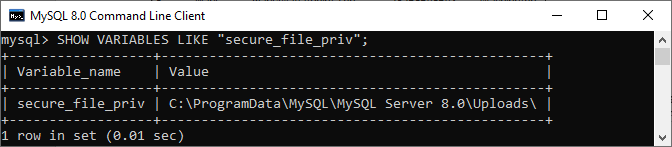
If we want to change the default export location of the CSV file specified in the secure_file_priv variable, we need to edit the my.ini configuration file. On the Windows platform, this file is located on this path: C:\ProgramData\MySQL\MySQL Server X.Y. If we want to export MySQL data, first, we need to create a database with at least one table. We are going to use this table as an example.
We can create a database and table by executing the code below in the editors we are using:
CREATE DATABASE testdb; USE testdb; CREATE TABLE employee_detail ( ID int NOT NULL AUTO_INCREMENT, Name varchar(45) DEFAULT NULL, Email varchar(45) DEFAULT NULL, Phone varchar(15) DEFAULT NULL, City varchar(25) DEFAULT NULL, PRIMARY KEY (ID), UNIQUE KEY unique_email (Email), UNIQUE KEY index_name_phone (Name,Phone) ) INSERT INTO employee_detail ( Id, Name, Email, Phone, City) VALUES (1, 'Peter', 'peter@javatpoint.com', '49562959223', 'Texas'), (2, 'Suzi', 'suzi@javatpoint.com', '70679834522', 'California'), (3, 'Joseph', 'joseph@javatpoint.com', '09896765374', 'Alaska'), (4, 'Alex', 'alex@javatpoint.com', '97335737548', 'Los Angeles'), (5, 'Mark', 'mark@javatpoint.com', '78765645643', 'Washington'), (6, 'Stephen', 'stephen@javatpoint.com', '986345793248', 'New York');
If we execute the SELECT statement, we will see the following output:
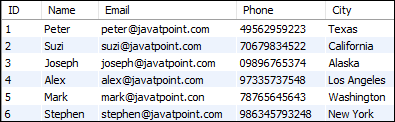
Export data in CSV format using phpmyadmin:
The database table can be exported into CSV file very easily by using any database administrative tool. You have to install the tool before doing the export. phpmyadmin is used here for exporting the table into the CSV file. Here, the exported filename will be the name of the table. Run the following URL in any browser to display the existing database list of the MySQL server.
Select the table of the database that you want to export and click on the Export tab from the right side. Select the CSV format from the Format drop-down list and click on the Go button. Select the Save File option and press the OK button.
The file will be downloaded in the Downloads folder. Here, book_borrow_info table is exported. So, the CSV filename will be book_borrow_info.csv and the following content will appear if you open the file.https://6471b96aecb8b562c2e59d275550d64f.safeframe.googlesyndication.com/safeframe/1-0-38/html/container.html
Export MySQL data in CSV format using the SELECT INTO … OUTFILE statement
To export the table data into a CSV file, we need to execute the query as follows:
SELECT Id, Name, Email, Phone, City FROM employee_detail INTO OUTFILE 'C:/ProgramData/MySQL/MySQL Server 8.0/Uploads/employee_backup.csv' FIELDS ENCLOSED BY '"' TERMINATED BY ';' ESCAPED BY '"' LINES TERMINATED BY '\r\n';
We will get the following output, where we can see that six rows are affected. It is because the specified table contains six rows only.

If we execute the same statement again, MySQL produces an error message that can be seen in the below output:
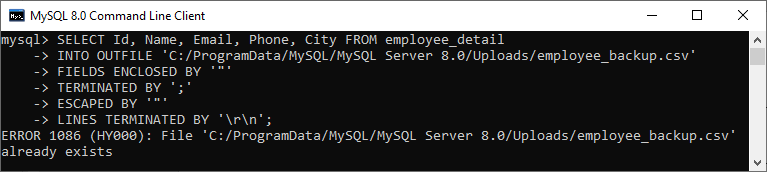
The error message tells us that the specified file name already exists in the specified location. Thus, if we export the new CSV file with the same name and location, it cannot be created. We can resolve this either delete the existing file on the specified location or rename the file name to create it in the same place. We can verify the CSV file created in the specified location or not by navigating to a given path as follows:
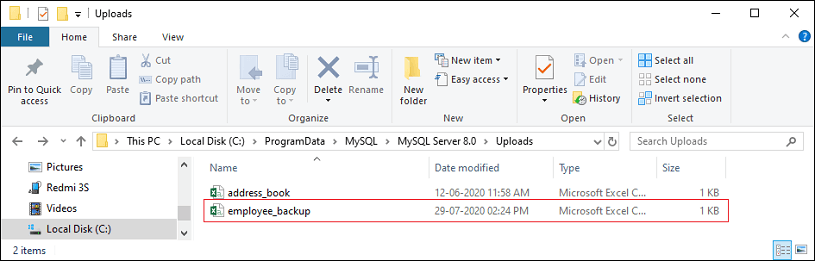
When we open this file, it will look like below image:
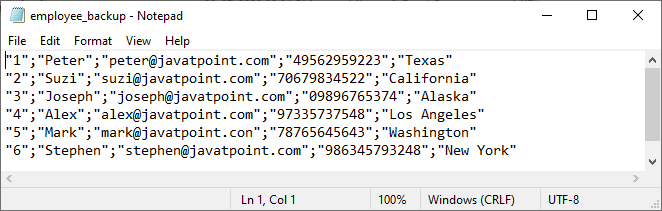
In the image, we can see that the numeric fields are in quotation marks. We can change this style by adding OPTIONALLY clause before ENCLOSED BY:
SELECT Id, Name, Email, Phone, City FROM employee_detail INTO OUTFILE 'C:/ProgramData/MySQL/MySQL Server 8.0/Uploads/employee_backup.csv' FIELDS TERMINATED BY ',' OPTIONALLY ENCLOSED BY '"' LINES TERMINATED BY '\r\n';
Exporting Data with Column Heading
Sometimes we want to export data along with column headings that make the file convenient. The exported file is more understandable if the first line of the CSV file contains the column headings. We can add the column headings by using the UNION ALL statement as follows:
SELECT 'Id', 'Name', 'Email', 'Phone', 'City' UNION ALL SELECT Id, Name, Email, Phone, City FROM employee_detail INTO OUTFILE 'C:/ProgramData/MySQL/MySQL Server 8.0/Uploads/employee_backup.csv' FIELDS TERMINATED BY ';' ENCLOSED BY '"' ESCAPED BY '"' LINES TERMINATED BY '\r\n';
In this query, we can see that we have added heading for every column name. We can verify the output by navigating to the specified URL where the first line contains the heading for each column:
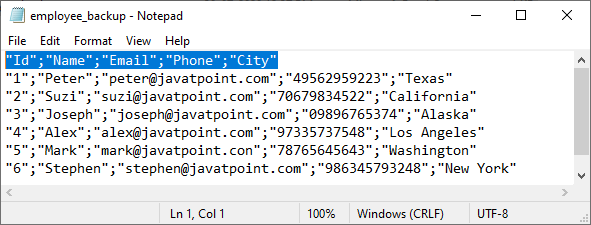
Export MySQL Table in CSV Format
MySQL OUTFILE also allows us to export the table without specifying any column name. We can use the below syntax to export table in a CSV file format:
TABLE employee_detail ORDER BY City LIMIT 1000 INTO OUTFILE 'C:/ProgramData/MySQL/MySQL Server 8.0/Uploads/employee_backup.csv' FIELDS ENCLOSED BY '"' TERMINATED BY ';' ESCAPED BY '"' LINES TERMINATED BY '\r\n';
If we execute the above statement, our command-line tool produces the following result. It means the specified table contains six rows, which exported in employee_backup.csv file.

Handling Null Values
Sometimes the fields in the result set have NULL values, then the target file (exported file type) will contain N instead of NULL. We can fix this issue by replacing the NULL value by “not applicable (N/A)” using the IFNULL function. The below statement explains it more clearly:
SELECT Name, Email, Phone, IFNULL(Phone, 'N/A') FROM employee_detail INTO OUTFILE 'C:/ProgramData/MySQL/MySQL Server 8.0/Uploads/employee_backup.csv' FIELDS ENCLOSED BY '"' TERMINATED BY ';' ESCAPED BY '"' LINES TERMINATED BY '\r\n';
Export Table into CSV Format Using MySQL Workbench
If we do not want to access the database server for exporting the CSV file, MySQL provides another way, i.e., using MySQL Workbench. Workbench is a GUI tool to work with MySQL database without using a command-line tool. It allows us to export the result set of a statement to a CSV format in our local system. To do this, we need to follow the below steps:
- Run the statement/query and get its result set.
- Then, in the result panel, click “export recordset to an external file” option. The recordset is used for the result set.
- Finally, a new dialog box will be displayed. Here, we need to provide a filename and its format. After filling the detail, click on the Save button. The following image explains it more clearly:
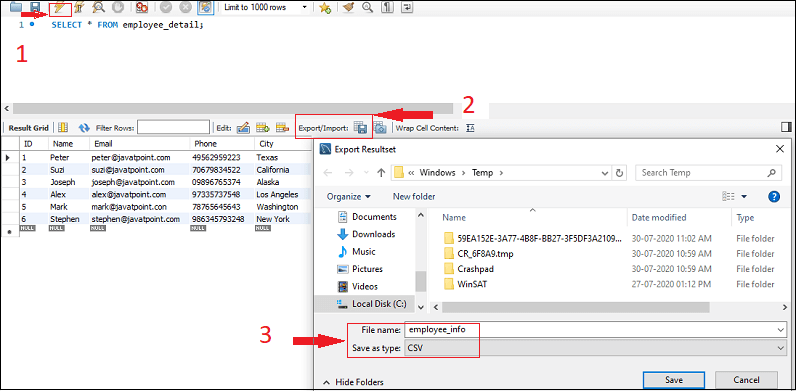
Now, we can verify the result by navigating to the specified path.





